SRS Labs Projector CP-X809 User Manual
Browse online or download User Manual for Data projectors SRS Labs Projector CP-X809. SRS Labs Projector CP-X809 User's Manual
- Page / 77
- Table of contents
- BOOKMARKS



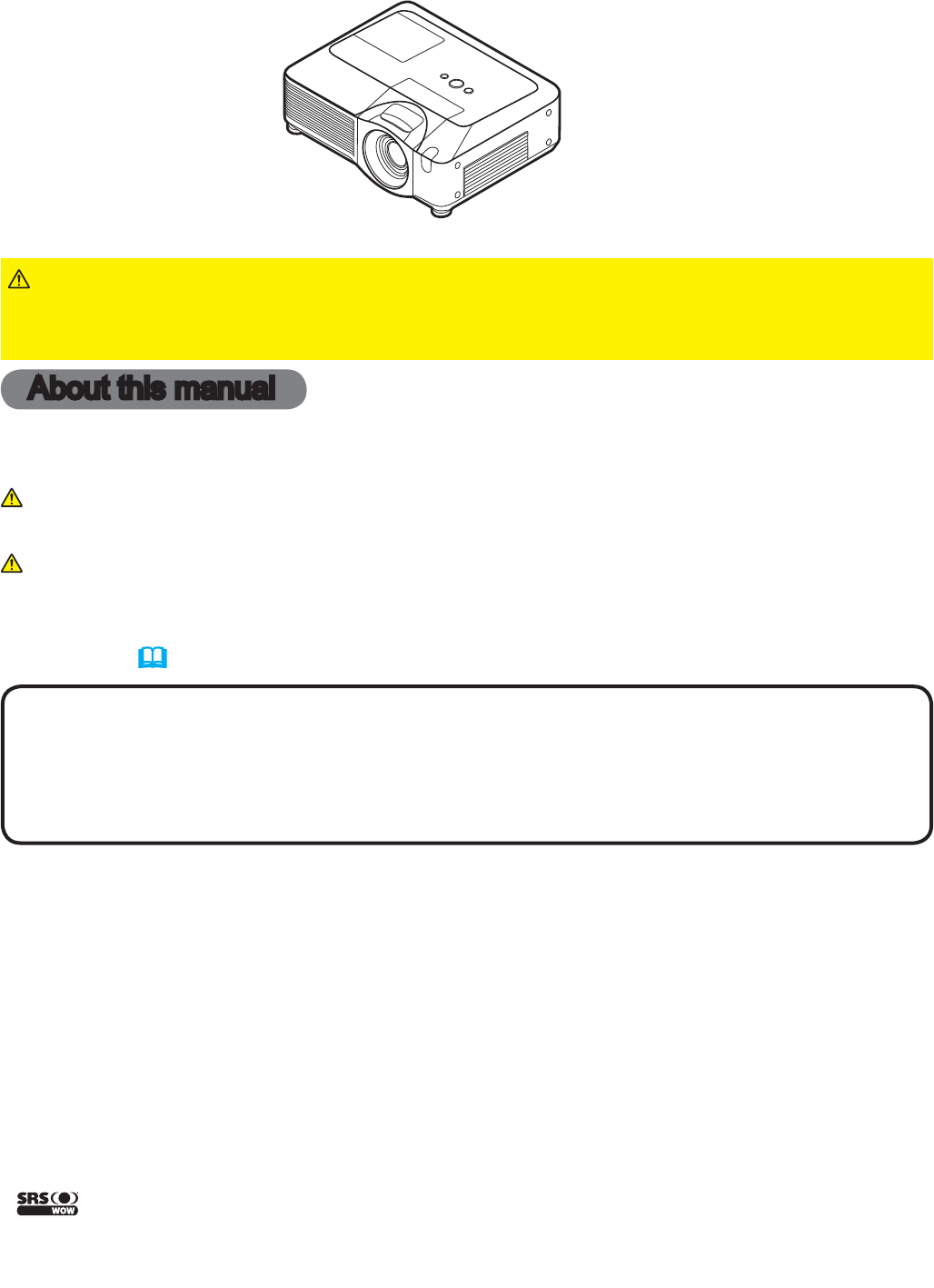
- About this manual 1
- Contents 2
- Projector features 3
- Preparations 3
- Contents of package 3
- Fastening the lens cover 3
- Part names 4
- Projector 4
- Control panel 5
- Rear panel 5
- Setting up 7
- Arrangement 8
- Connecting your devices 10
- NOTE for HDMI 11
- Using a USB storage 12
- Using an SD card 12
- Connecting power supply 13
- Remote control 14
- Laser pointer 14
- Installing the batteries 14
- Turning on the power 17
- Power on/off 17
- Turning off the power 17
- Temporarily muting the sound 18
- Operating 18
- Adjusting the volume 18
- Selecting an input signal 18
- Selecting an aspect ratio 19
- Searching an input signal 19
- Zoom ring 20
- Focus ring 20
- Adjusting the position 21
- Using the magnify feature 22
- Freezing the screen 22
- EASY MENU 25
- PICTURE menu 27
- PICTURE menu (continued) 28
- IMAGE menu 30
- IMAGE menu (continued) 31
- INPUT menu 32
- INPUT menu (continued) 33
- SETUP menu 36
- SETUP menu (continued) 37
- AUDIO menu 38
- SCREEN menu 39
- SCREEN menu (continued) 40
- OPTION menu 44
- OPTION menu (continued) 45
- 1. Using Security Features 49
- ENTER PASSWORD BOX 50
- ENTER PASSWORD 50
- BOX (large) 50
- MIU menu 55
- MIU menu (continued) 56
- C.C. (Closed Caption) menu 64
- Maintenance 65
- HIGH VOLTAGE 66
- Air filter 67
- Internal clock battery 68
- Other care 69
- Troubleshooting 70
- Related messages 70
- Regarding the indicator lamps 71
- Warranty and after-service 76
- Specifications 76
- Specifications (continued) 77
Summary of Contents
1ProjectorCP-X809User's Manual (detailed) – Operating GuideThank you for purchasing this projector.►Before using this product, please read the &q
10Setting upConnecting your devicesBe sure to read the manuals for devices before connecting them to the projector. Make sure that all the devices are
11Setting upConnecting your devices (continued)• Be sure to read the manuals for devices before connecting them to the projector, and make sure that a
12Setting upUsing a USB storageInserting the SD cardIn order to view images stored in an SD storage, such as an SD memory card, insert the device into
13Setting upConnecting power supply1.Connect the connector of the power cord to the AC IN (AC inlet) of the projector.2.Firmly plug the power cord&apo
14Remote controlRemote controlLaser pointerThis remote control has a laser pointer in place of a finger or rod. The laser beam works and the LASER INDI
15Remote controlApprox.3 m 30º30º30º30ºApprox.3 m 20º20ºApprox.3 m About the remote control signalThe remote control works with the projector’s remote
16Remote controlUsing as a wired remote controlThe accessory remote control works as a wired remote control, when the wired control port at the bottom
17Projector features / PreparationsPower on/offBLANK LASERASPECTPUSH ENTER PAGE UPLASERINDICATORMY SOURCE/DOC.CAMERASEARCHSTANDBY/ON VIDEO RGBPAGE DOW
18OperatingLASERINDICATORMY SOURCE/DOC.CAMERASTANDBY/ON VIDEO RGBONOFF12+-FREEZE KEYSTONE MUTETemporarily muting the soundESC MENU RESETPOSITION AUTOM
19OperatingLASERINDICATORMY SOURCE/DOC.CAMERASEARCHSTANDBY/ON VIDEO RGBLASERINDICATORMY SOURCE/DOC.CAMERASTANDBY/ON VIDEO RGB1.Press the VIDEO button
2ContentsContents About this manual ...1Contents . ...2Projector features ...3Preparations ...3Contents of p
20OperatingPUSH ENTER PAGE UPPAGE DOWNESC MENU RESETPOSITION AUTOMAGNIFYMY BUTTONVOLUME• When the vertical lens shift is adjusted, it is recommended t
21OperatingOFF2-FREEZE KEYSTONE MUTEPUSHENTER PAGE UPPAGE DOWNESC MENU RESETPOSITION AUTOMAGNIFYMY BUTTONVOLUME1.Press the POSITION button on the remo
22OperatingMAGNIFYONOFFMY BUTTON12VOLUME+-FREEZE KEYSTONE MUTEESC MENU RESETPOSITION AUTOMAGNIFYONOFFMY BUTTON12VOLUME+-FREEZE KEYSTONE MUTE• The zoom
23OperatingBLANK LASERMY SOURCE/DOC.CAMERASEARCH1.Press the BLANK button on the remote control. The blank screen will be displayed instead of the scr
24OperatingBLANK LASERASPECTPUSH ENTER PAGE UPLASERINDICATORMY SOURCE/DOC.CAMERASEARCHSTANDBY/ON VIDEO RGBPAGE DOWNESC MENU RESETPOSITION AUTOMAGNIFYO
25EASY MENUEASY MENUFrom the EASY MENU, items shown in the table below can be performed.Select an item using the ▲/▼ cursor buttons on the projector o
26EASY MENUEASY MENU (continued)Item DescriptionBRIGHTNESSUsing the ◄/► buttons adjusts the brightness.See the BRIGHTNESS item in PICTURE menu (27).C
27PICTURE menuPICTURE menuFrom the PICTURE menu, items shown in the table below can be performed. Select an item using the ▲/▼ cursor buttons on the p
28PICTURE menuPICTURE menu (continued)Item DescriptionCOLOR TEMPUsing the ▲/▼ buttons switches the color temperature mode.To adjust CUSTOMSelecting a
29PICTURE menuPICTURE menu (continued)Item DescriptionACTIVE IRISUsing the ▲/▼ cursor buttons changes the active iris control mode.PRESENTATION TH
3Projector features / Preparations• Keep the original packing materials for future reshipment. Be sure to use the original packing materials when movi
30IMAGE menuIMAGE menuFrom the IMAGE menu, items shown in the table below can be performed.Select an item using the ▲/▼ cursor buttons on the projecto
31IMAGE menuIMAGE menu (continued)Item DescriptionH PHASEUsing the ▲/▼ buttons adjusts the horizontal phase to eliminate flicker.Right Left• This ite
32INPUT menuINPUT menuFrom the INPUT menu, items shown in the table below can be performed.Select an item using the ▲/▼ cursor buttons on the projecto
33INPUT menuINPUT menu (continued)Item DescriptionCOMPONENTUsing the ▲/▼ buttons switches the function of the COMPONENT (Y, CB/PB, CR/PR) port.COMPONE
34INPUT menuINPUT menu (continued)Item DescriptionFRAME LOCKSet the frame lock function on/off for each port.(1) Use the ▲/▼ buttons to select one of
35INPUT menuINPUT menu (continued)Item DescriptionRESOLUTIONThe resolution for the RGB1 and RGB2 input signals can be set on this projector.(1) In the
36SETUP menuSETUP menuFrom the SETUP menu, items shown in the table below can be performed.Select an item using the ▲/▼ cursor buttons on the projecto
37SETUP menuSETUP menu (continued)Item DescriptionKEYSTONE Using the ▲/▼ buttons corrects the horizontal keystone distortion.Shrink the right of the i
38AUDIO menuItem DescriptionVOLUMEUsing the ▲/▼ buttons adjusts the volume.High LowTREBLEUsing the ▲/▼ buttons adjusts the treble level.High LowBA
39SCREEN menuSCREEN menuFrom the SCREEN menu, items shown in the table below can be performed.Select an item using the ▲/▼ cursor buttons on the proje
4Part namesPart namesProjector(1) Speakers (x 4) (38)(2) Focus ring (20)(3) Zoom ring (20)(4) Lamp cover (65) The lamp unit is inside.(5) Lens sh
40SCREEN menuSCREEN menu (continued)Item DescriptionSTART UPUsing the ▲/▼ buttons switches the mode for the start-up screen.The start-up screen is a s
41SCREEN menuSCREEN menu (continued)Item DescriptionMyScreenThis item allows you to capture an image for use as a MyScreen image which can be used as
42SCREEN menuSCREEN menu (continued)Item DescriptionMESSAGEUsing the ▲/▼ buttons turns on/off the message function.TURN ON TURN OFFWhen the TURN ON
43SCREEN menuSCREEN menu (continued)Item DescriptionTEMPLATEUsing ▲/▼ buttons switches the mode for the template screen. The selected template pattern
44OPTION menuOPTION menuFrom the OPTION menu, items shown in the table below can be performed.Select an item using the ▲/▼ cursor buttons on the proje
45OPTION menuOPTION menu (continued)Item DescriptionAUTO OFFUsing the ▲/▼ buttons adjusts the time to count down to automatically turn the projector o
46OPTION menuOPTION menu (continued)Item DescriptionMY BUTTONThis item is to assign one of the following function to MY BUTTON 1 and 2 on the remote c
47OPTION menuOPTION menu (continued)Item DescriptionSERVICE(continued)FANSPEEDUsing the ▲/▼ buttons switches the rotation speed of the cooling fans. T
48OPTION menuOPTION menu (continued)Item DescriptionSERVICE(continued)KEY LOCKUsing the ▲/▼ buttons turns on/off the key lock feature. When TURN ON is
49OPTION menuOPTION menu (continued)Item DescriptionSECURITYThis projector is equipped with security functions.User registration is required before us
5Part namesControl panel(1) STANDBY/ON button (17)(2) MENU button (24) It consists of four cursor buttons.(3) INPUT button (18)(4) POWER indicator
50OPTION menuOPTION menu (continued)Item DescriptionSECURITY(continued)2. Using the MyScreen PASSWORD FunctionThe MyScreen PASSWORD function can be us
51OPTION menuOPTION menu (continued)Item DescriptionSECURITY(continued)3. Using the PIN LOCK FunctionPIN LOCK is a function which prevents the project
52OPTION menuOPTION menu (continued)Item DescriptionSECURITY(continued)4. Using the Transition Detector FunctionWhile the Transition Detector function
53OPTION menuOPTION menu (continued)Item DescriptionSECURITY(continued)4.4 If you have forgotten your PASSWORD4.4-1 Follow the procedure in 4.1-1 to
54OPTION menuOPTION menu (continued)Item DescriptionSECURITY(continued)5.3 Turning on the MY TEXT PASSWORDThe MY TEXT PASSWORD function can prevent th
55MIU menuThe MIU (Multi Information processing Unit) is a function to support the Network features and PC-LESS Presentation.Consult with your network
56MIU menuMIU menu (continued)(continued on next page)Item DescriptionLIVE MODE SETTING(continued)MULTI PC MODEThe projector supports the Single PC mo
57MIU menuMIU menu (continued)Item DescriptionPC-LESS PRESENTATIONSelecting this item displays the PC-LESS PRESENTATION menu.Using the menu is able to
58MIU menuMIU menu (continued)Item DescriptionSETUPSelecting this item displays the MIU SETUP menu.Use the ▲/▼ buttons to select an item, and the ► or
59MIU menuMIU menu (continued)Item DescriptionSETUP(continued)TIME DIFFERENCEUse the ▲/▼ buttons to enter the TIME DIFFERENCE. Set the same TIME DIFFE
6Part namesRemote control(1) Laser pointer (14) It is a beam outlet.(2) LASER INDICATOR (14)(3) LASER button (14)(4) STANDBY/ON button (17)(5) VO
60MIU menuMIU menu (continued)Item DescriptionSETUP(continued)SSIDUse the ▲/▼ buttons to select the SSID to display the SSID menu.DEFAULTPressing the
61MIU menuMIU menu (continued)Item DescriptionSETUP(continued)SPEEDUse the ▲/▼ buttons to select the transfer rate.(M : Mbps : Megabits per second)AUT
62MIU menuMIU menu (continued)Item DescriptionMY IMAGE Selecting this item displays the MY IMAGE menu. Insert the SD memory card or USB memory into th
63MIU menuMIU menu (continued)Item DescriptionINFORMATIONSelecting this item displays the MIU-INFORMATION- dialog for confirming the network settings.•
64C.C. (Closed Caption) menuThe closed caption setting can be changed through C.C.menu in the advance menu. Please select the item that you will chang
65MaintenanceMaintenance A lamp has finite product life. Using the lamp for long periods of time could cause the pictures darker or the color tone poor
66MaintenanceLamp warning HIGH VOLTAGE HIGH TEMPERATURE HIGH PRESSUREWARNING• If the lamp should break (it will make a loud bang when it does), unplu
67Maintenance(1) Press the MENU button to display a menu.(2) Point at the “FILTER TIME” using the ▼/▲ button, then press the ► button. A dialog will
68 Maintenance Consumption of the battery makes the clock not to work correctly. When the clock is wrong or it has stopped, please replace the batter
69MaintenanceOther careIn order to ensure the safe use of your projector, please have it cleaned and inspected by your dealer about once every year.1.
7Setting upSetting upInstall the projector according to the environment and manner the projector will be used in.►Place the projector in a stable hori
70TroubleshootingTroubleshootingRelated messagesWhen the unit's power is on, messages such as those shown below may be displayed. When any such m
71TroubleshootingRegarding the indicator lampsLighting and flashing of the POWER indicator, the LAMP indicator, and the TEMP indicator have the meaning
72Troubleshooting• When the interior portion has become overheated, for safety purposes, the power source is automatically turned off, and the indicat
73TroubleshootingPhenomena that may be easy to be mistaken for machine defects►Never use the projector if abnormal operations such as smoke, strange o
74TroubleshootingPhenomena that may be easily mistaken for machine defects (continued)(Continued on next page)Phenomenon Cases not involving a machine
75TroubleshootingPhenomena that may be easily mistaken for machine defects (continued)• Although bright spots or dark spots may appear on the screen,
76Warranty and after-service / SpecificationsWarranty and after-serviceIf a problem occurs with the equipment, first refer to the “Troubleshooting” and
77SpecificationsSpecifications (continued)[unit: mm]418319154139AC INI OLANVIDEOCONTROLAUDIO IN1AUDIO IN2AUDIO OUTRGB OUTRGB1RGB2HDMI R L
8Setting upArrangementRefer to the illustrations and tables below to determine screen size and projection distance.The values shown in the table are c
9Setting upAdjusting the projector's elevatorWhen the place to put the projector is slightly uneven to the left or right, use the elevator feet t








Comments to this Manuals